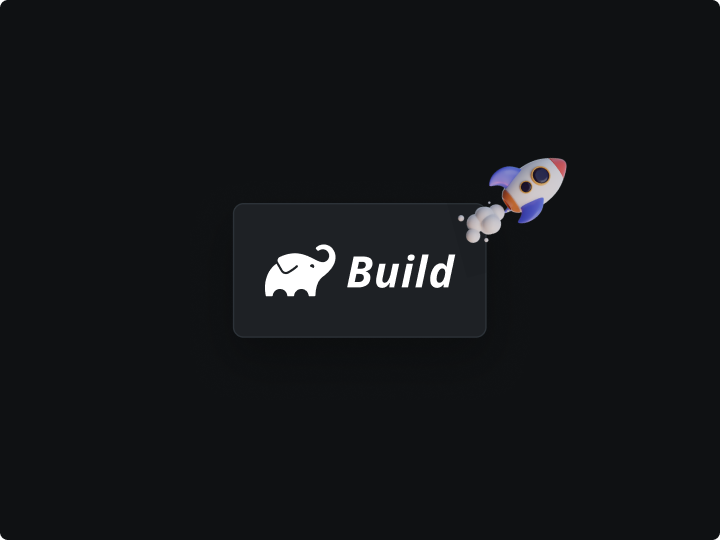In the dynamic world of Android development, the ability to iterate quickly is paramount. It's not just about pushing out features but ensuring that these features are robust, efficient, and meet the user's needs. Here, Gradle, a powerful build automation tool, plays a pivotal role.
Why Rapid Iteration Matters
Rapid iteration cycles allow the following:
- Test new features promptly.
- Gather immediate feedback.
- Make swift corrections, ensuring a smoother user experience.
Gradle isn't just another tool in a developer's arsenal; it's the backbone of many Android projects. By automating the build process, Gradle ensures that code changes are seamlessly integrated, tested, and ready for deployment. However, like any tool, its efficiency is determined by how well it's tuned.
While Gradle is powerful, it's not immune to performance issues. A non-optimized Gradle can lead to longer build times, slowing down the entire development process. Refining and optimizing the Gradle configurations can significantly reduce build times, leading to faster iteration cycles.
Basics of Gradle
In the vast Android development ecosystem, Gradle stands out as a cornerstone. It's not just a tool; it's the engine that drives the build process, ensuring that applications are compiled, tested, and packaged efficiently.
What is Gradle?
- Gradle is an open-source build automation system. It uses a domain-specific language called Groovy, rather than XML, making it more expressive and easy to understand.
- Gradle is designed to support multi-project builds, making it a go-to choice for large-scale app development.
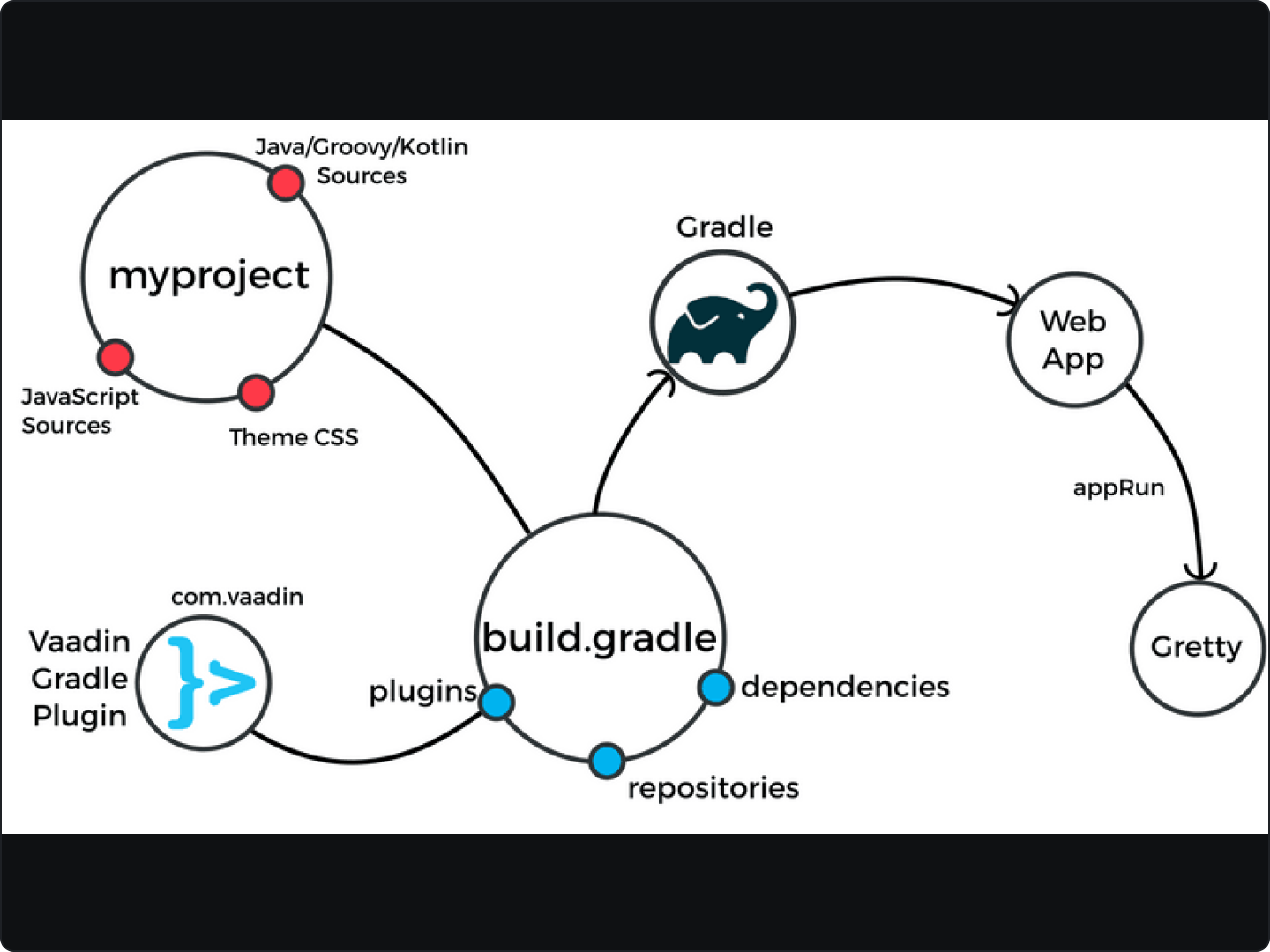
Benefits
When Android Studio, the official IDE for Android development, adopted Gradle as its official build tool, it was a game-changer. Here's why:
- Flexibility: Gradle's plugin-based architecture extends its capabilities, tailoring the build process to specific needs.
- Performance: With features like incremental builds and build caching, Gradle ensures that only the necessary parts of the application are rebuilt, saving precious time.
- Integration: Gradle seamlessly integrates with many development tools and platforms, making it versatile and developer-friendly.
Identifying Common Performance Issues
In the realm of Android development, while Gradle is a powerful ally, it's not without its quirks. Over the years, many have encountered various performance issues that can make the build process time-consuming. Recognizing these issues is the first step towards a streamlined development process.
Dependency Resolution Delays
One of the most common culprits of slow Gradle builds is the time taken to resolve dependencies. When there are multiple or outdated dependencies, Gradle can spend a significant amount of time fetching and resolving them.
- Tip: Regularly update dependencies and use dynamic versioning with caution.
// Example of a non-recommended dynamic versioning
implementation 'com.example.library:library:2.+'
Misconfigured Tasks
Tasks that are misconfigured or not optimized can lead to unnecessary rebuilds. For instance, tasks that don't declare their inputs and outputs correctly can prevent Gradle from skipping them, even if they haven't changed.
- Tip: Ensure tasks are properly configured to take advantage of Gradle's incremental build feature.
Overuse of Plugins
While plugins enhance Gradle's capabilities, more than they are needed or using outdated plugins can slow down the build process.
- Tip: Periodically audit and update plugins. Remove any that are no longer necessary.
Inefficient Custom Build Logic
Custom-build logic, while powerful, can introduce inefficiencies if not written optimally. Loops, unnecessary computations, or redundant checks can add to the build time.
- Tip: Review custom-build scripts for inefficiencies and refactor as needed.
// Example of inefficient custom build logic
tasks.register('inefficientTask') {
doLast {
// Redundant computations or checks here
}
}
Lack of Build Cache Utilization
Build caching is a feature that allows Gradle to reuse task outputs from previous builds. Not utilizing this feature or misconfiguring it can lead to longer build times.
- Tip: Ensure build caching is enabled and configured correctly for both local and remote caches.
Identifying and addressing these common performance issues can significantly reduce build times and enhance productivity.
Utility of Gradle Build Scans
Navigating the complexities of Android development can sometimes lead to unexpected challenges in the build process. This is where Gradle Build Scans shine, offering a diagnostic lens to understand and optimize builds.
Understanding Gradle Build Scans
Build Scans provide a comprehensive visual report of a build's lifecycle. Think of them as a detailed health check-up, but for the build process.
Pinpointing Issues with Precision
With build scans, one can:
- Detect bottlenecks that slow down the build.
- Identify misconfigured or failing tasks.
- Locate problematic dependencies.
- Monitor performance metrics and build durations.
For instance, a build scan can help determine if a specific task or dependency is causing the delay if a build takes longer than anticipated.
Collaborative Problem Solving
A standout feature of build scans is the sharing capability. Each scan generates a unique link, facilitating collaboration with peers, seeking community assistance, or discussing findings on platforms like Stack Overflow.
Incorporating Build Scans into Daily Work
To leverage build scans, one needs to integrate the build-scan plugin. After this, initiating a build with the --scan flag will do the trick.
// Integrating the build-scan plugin in the build.gradle file
plugins {
id 'com.gradle.build-scan' version '3.6'
}
Then, initiate the build:
./gradlew build --scan
Upon completion, a link to the build scan offers a wealth of insights.
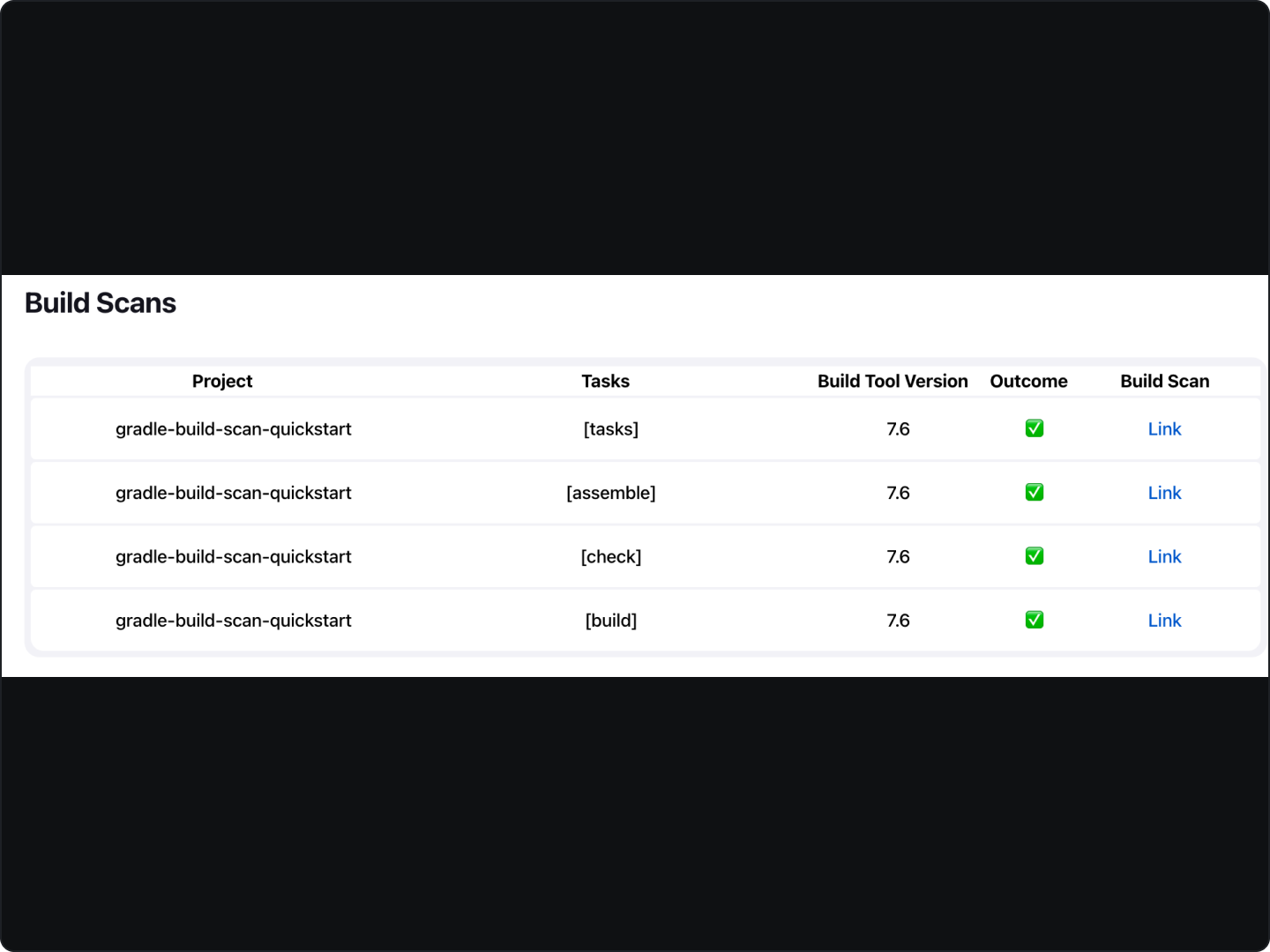
Strategies for Achieving Faster Builds
In the intricate ballet of Android development, the build process is a pivotal performance. And like any performance, ensuring it runs smoothly and swiftly is essential. Over the years, several strategies have proven effective in achieving faster builds with Gradle.
Incremental Builds
One of Gradle's standout features is its ability to perform incremental builds. This means that only the parts of the application that have changed since the last build are recompiled, saving a significant amount of time.
// Sample task demonstrating incremental build feature
task incrementalTask {
inputs.dir 'src/main/java'
outputs.dir 'build/classes'
doLast {
// Compile only changed files
}
}
Efficient Dependency Management
Managing dependencies is crucial. Redundant or outdated dependencies can slow down the build process. By regularly updating and pruning the dependency list, one can ensure a more streamlined build.
- Tip: Use Gradle's dependency insight report to understand and manage dependencies better.
// Command to generate a dependency insight report
./gradlew dependencyInsight --dependency some-dependency
Optimizing Task Configuration
Tasks that aren't configured optimally can lead to unnecessary work. By ensuring tasks declare their inputs and outputs correctly, Gradle can skip tasks that don't need to be rerun, leading to faster builds.
- Tip: Familiarize oneself with Gradle's task configuration avoidance to optimize task creation and configuration.
Harnessing Parallel Execution
Gradle allows for parallel project execution, which means multiple projects can be built simultaneously, reducing overall build time.
// Command to enable parallel project execution
./gradlew assemble --parallel
Achieving faster builds isn't just about knowing the right tools and techniques; it's about mastering them. By understanding the intricacies of Gradle and employing these strategies, one can ensure a build process that's not only faster but also more efficient and reliable.
Advanced Techniques
While basic optimizations can lead to significant improvements, there's always room to push the envelope further. Here's a deep dive into advanced techniques to supercharge the Gradle build process.
Harnessing the Gradle Daemon
- The Gradle Daemon is a background process that makes the build process faster by caching information from previous builds.
- It's like having a co-pilot who remembers the intricacies of past journeys, ensuring a smoother ride the next time around.
- Tip: While the Gradle Daemon is enabled by default in recent versions, always ensure it's active for optimal performance.
Profiling
To truly optimize the build process, one must first understand it. Gradle offers a build profile report that provides insights into different phases of the build, helping pinpoint areas that need attention.
// Command to generate a build profile report
./gradlew assemble --profile
Configuration on Demand
Configuration on demand is an advanced feature where Gradle configures only the relevant projects to the tasks, reducing configuration time.
- Tip: While this feature can boost performance, testing thoroughly is essential as it might not be compatible with all projects.
Memory Settings
Allocating the right amount of memory to the Gradle Daemon can lead to faster builds. However, it's a delicate balance; too little memory can cause out-of-memory errors, while too much can lead to inefficient garbage collection.
- Tip: Adjust the
org.gradle.jvmargssetting ingradle.propertiesto fine-tune memory allocation.
FAQs
How can I ensure consistent build times across the team?
- Use a shared
gradle.propertiesfile to ensure consistent settings across all developers. - Implement a remote build cache to share and reuse build outputs among team members.
Why does my build speed vary between local and CI environments?
- Differences in hardware, OS, or network conditions can lead to variability.
- Ensure caches are properly configured and consistent between local and CI environments.
In Android development, the build process is crucial. It's the bridge between raw code and a functioning app. Using tools like Gradle, we can streamline this process, making it faster and more efficient. Performance tuning is all about making small, calculated adjustments to get the best out of Gradle. It's a mix of following best practices, understanding the tool's capabilities, and being open to experimentation.
In the end, a smooth build process saves time, reduces frustration, and lets one focus on what truly matters: creating great apps. As technology and tools evolve, there will always be new ways to optimize, and staying curious is the key to making the most of them.