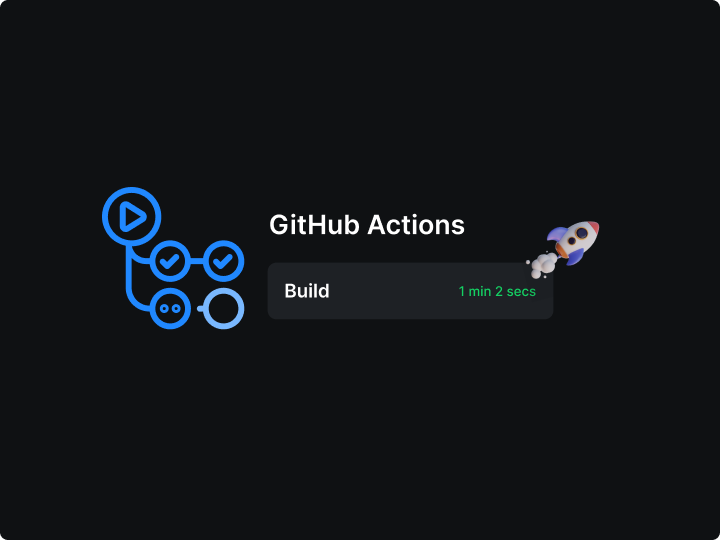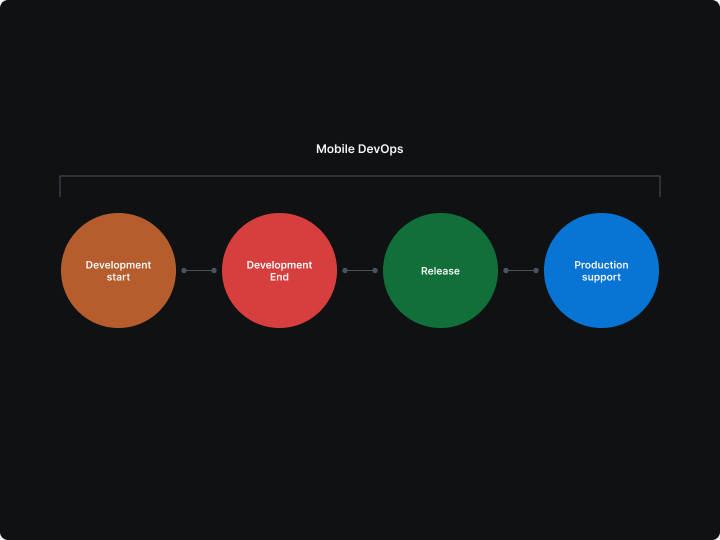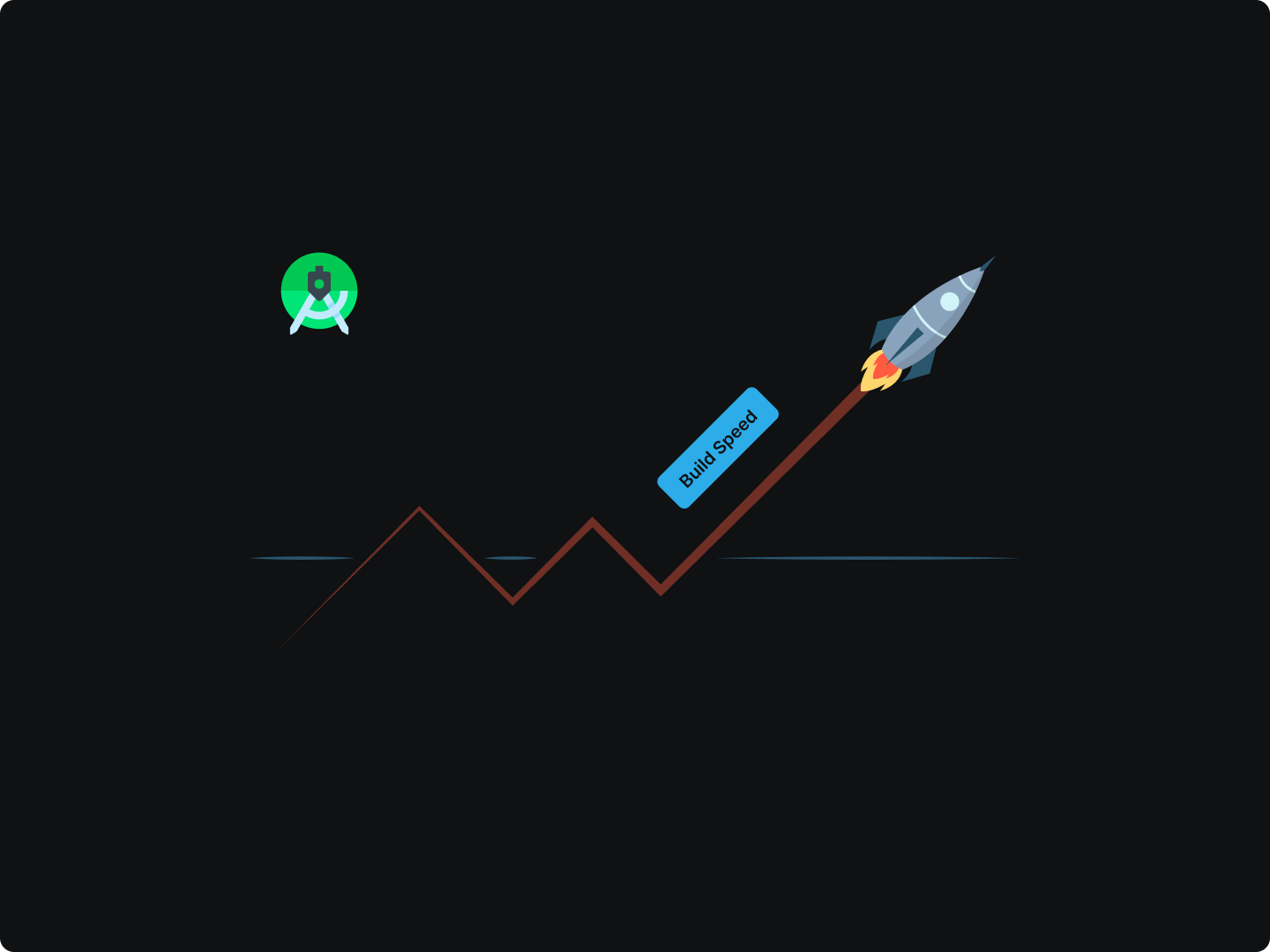GitHub Actions has revolutionized the way developers approach Continuous Integration (CI) and Continuous Deployment (CD). By providing a flexible and integrated CI/CD platform directly within GitHub, it enables developers to automate their workflows, streamline development processes, and enhance overall productivity.
In the fast-paced world of software development, build efficiency is crucial. Optimized builds not only save valuable time but also improve developer productivity and accelerate delivery cycles. Long and inefficient builds can lead to developer frustration, increased costs, and delayed releases. Therefore, mastering build optimization on GitHub Actions is essential for maintaining a competitive edge.
This article aims to equip developers with practical, innovative strategies to enhance build performance using GitHub Actions. The following sections will delve into various techniques and best practices that can be implemented to achieve faster, more efficient builds.
Optimizing Workflow Configuration
Efficient workflow configuration is the cornerstone of enhancing builds on GitHub Actions. By optimizing how workflows are structured, developers can significantly reduce build times and increase productivity. Let's dive into some key strategies and best practices for achieving this.
Parallelizing Jobs
One of the most effective ways to speed up your builds is by parallelizing jobs. Running jobs in parallel allows multiple tasks to be executed simultaneously, reducing the total build time. Here’s how you can configure parallel jobs:
name: CI
on: [push, pull_request]
jobs:
build:
runs-on: ubuntu-latest
steps:
- name: Checkout code
uses: actions/checkout@v2
- name: Set up Node.js
uses: actions/setup-node@v2
with:
node-version: "14"
- name: Install dependencies
run: npm install
test:
runs-on: ubuntu-latest
steps:
- name: Checkout code
uses: actions/checkout@v2
- name: Set up Node.js
uses: actions/setup-node@v2
with:
node-version: "14"
- name: Run tests
run: npm test
In this example, the build and test jobs run in parallel, as they don't have any dependencies on each other.
Minimizing Redundant Workflows
Using Conditional Statements
Conditional statements can be used to skip unnecessary workflows, saving both time and resources. For example, you can use conditions to run certain jobs only on specific branches or when specific files change.
jobs:
build:
runs-on: ubuntu-latest
if: github.ref == 'refs/heads/main'
steps:
- name: Checkout code
uses: actions/checkout@v2
- name: Set up Node.js
uses: actions/setup-node@v2
with:
node-version: "14"
- name: Install dependencies
run: npm install
- name: Run build
run: npm run build
In this example, the build job runs only when changes are pushed to the main branch.
Efficient Workflow Reuse
Using Reusable Workflows
Reusable workflows enable you to define common actions in a single workflow file and call it from other workflows. This not only reduces redundancy but also makes maintenance easier.
Define a reusable workflow in .github/workflows/reusable.yml
name: Reusable Workflow
on:
workflow_call:
inputs:
node-version:
required: true
type: string
jobs:
build:
runs-on: ubuntu-latest
steps:
- name: Checkout code
uses: actions/checkout@v2
- name: Set up Node.js
uses: actions/setup-node@v2
with:
node-version: ${{ inputs.node-version }}
- name: Install dependencies
run: npm install
- name: Run build
run: npm run build
Call the reusable workflow in another workflow file:
name: CI
on: [push, pull_request]
jobs:
call-reusable-workflow:
uses: ./.github/workflows/reusable.yml
with:
node-version: "14"
secrets: inherit
Optimizing workflow configuration on GitHub Actions involves strategic structuring, leveraging parallelism, minimizing redundant tasks through conditional statements, and reusing workflows. Implementing these practices will lead to faster builds, greater efficiency, and more productive development cycles.
Leveraging Caching Strategies
Caching is a powerful technique to enhance the efficiency of your builds on GitHub Actions. By reusing data from previous workflow runs, caching can significantly reduce build times and improve overall workflow performance. Here’s how to leverage caching strategies effectively.
Introduction to Caching
Caching involves storing data from previous builds that can be reused in subsequent builds. This can include dependencies, build outputs, or any other files that take time to generate or download. By using caching, you minimize redundant tasks, leading to faster and more efficient builds.
Benefits of Effective Caching
- Reduced Build Times: By reusing previously downloaded or generated files, you can skip certain steps in your workflow, leading to quicker builds.
- Resource Efficiency: Caching reduces the load on external resources, such as package registries, by avoiding repeated downloads.
- Consistency: Ensures that the same dependencies are used across different builds, leading to more consistent results.
Implementing Caching in Workflows
Using the actions/cache Action
The actions/cache action allows you to cache dependencies and build outputs in your GitHub Actions workflows. Here’s a step-by-step guide to implement caching:
- Cache Dependencies: To cache dependencies, you first need to identify a unique key for the cache. This key is typically based on the dependency files to ensure the cache is updated when dependencies change.
yamlCopy code
name: CI
on: [push, pull_request]
jobs:
build:
runs-on: ubuntu-latest
steps:
- name: Checkout code
uses: actions/checkout@v2
- name: Set up Node.js
uses: actions/setup-node@v2
with:
node-version: '14'
- name: Cache npm dependencies
uses: actions/cache@v2
with:
path: ~/.npm
key: ${{ runner.os }}-node-${{ hashFiles('**/package-lock.json') }}
restore-keys: |
${{ runner.os }}-node-
${{ runner.os }}-
- name: Install dependencies
run: npm install
- name: Run build
run: npm run build
In this example, the cache key is based on the package-lock.json file. If the dependencies change, a new cache key will be generated, and the cache will be updated.
Strategies for Effective Caching
Strategic Cache Key Management
Using a strategic cache key management approach ensures that your cache is both effective and efficient. Keys should be specific enough to ensure that relevant changes trigger cache updates but general enough to maximize cache hits.
- Key Composition: Combine static and dynamic components to create a balanced cache key.
- Restore Keys: Use restore keys to fall back to previous caches if the exact match is not found.
yamlCopy code
- name: Cache dependencies
uses: actions/cache@v2
with:
path: ~/.npm
key: ${{ runner.os }}-node-${{ hashFiles('**/package-lock.json') }}-${{ github.sha }}
restore-keys: |
${{ runner.os }}-node-
${{ runner.os }}-
Caching Build Outputs
In addition to dependencies, caching build outputs can further optimize workflows. This is particularly useful for projects with lengthy build processes.
yamlCopy code
- name: Cache build outputs
uses: actions/cache@v2
with:
path: build
key: ${{ runner.os }}-build-${{ hashFiles('**/*') }}
restore-keys: |
${{ runner.os }}-build-
${{ runner.os }}-
By caching the build directory, subsequent runs can skip the build step if the cache is valid.
Efficient Dependency Management
Efficient dependency management is crucial for optimizing build times and ensuring consistent, reliable builds. Poor dependency management can lead to longer build times, increased complexity, and potential conflicts. Here’s how to manage dependencies effectively in your GitHub Actions workflows.
Best Practices for Managing Dependencies
Pinning Dependencies
Pinning dependencies to specific versions is essential for ensuring build consistency. This practice helps avoid unexpected changes or incompatibilities introduced by new versions of dependencies.
Dependency Caching
As discussed in the caching section, caching dependencies is a powerful way to reduce build times. By storing dependencies locally between builds, you avoid the need to download them each time, significantly speeding up the build process.
Here’s how to cache dependencies in a Node.js project using GitHub Actions:
yamlCopy code
jobs:
build:
runs-on: ubuntu-latest
steps:
- name: Checkout code
uses: actions/checkout@v2
- name: Cache npm dependencies
uses: actions/cache@v2
with:
path: ~/.npm
key: ${{ runner.os }}-node-${{ hashFiles('**/package-lock.json') }}
restore-keys: |
${{ runner.os }}-node-
${{ runner.os }}-
- name: Install dependencies
run: npm install
- name: Run build
run: npm run build
Tools and Plugins for Automating Dependency Updates
Automating dependency updates helps keep your dependencies current without manual intervention, reducing the risk of outdated or insecure packages. Tools like Dependabot can automatically check for updates and create pull requests to update dependencies.
Setting Up Dependabot
Here’s how to configure Dependabot for a Node.js project:
- Create a
.github/dependabot.ymlfile:
yamlCopy code
version: 2
updates:
- package-ecosystem: "npm"
directory: "/"
schedule:
interval: "weekly"
This configuration tells Dependabot to check for updates to npm packages in the root directory of the repository on a weekly basis.
Monitoring Dependency Health
Regularly monitoring the health and security of your dependencies is vital for maintaining a secure and stable codebase. Tools like Snyk and npm audit can help identify and fix vulnerabilities in your dependencies.
Using npm audit
Run npm audit as part of your CI workflow to check for vulnerabilities:
yamlCopy code
jobs:
audit:
runs-on: ubuntu-latest
steps:
- name: Checkout code
uses: actions/checkout@v2
- name: Set up Node.js
uses: actions/setup-node@v2
with:
node-version: '14'
- name: Install dependencies
run: npm install
- name: Run npm audit
run: npm audit
This ensures that every build includes a security check, helping you catch and address vulnerabilities early.
Utilizing Self-Hosted Runners
Self-hosted runners provide a powerful way to enhance the performance and flexibility of your GitHub Actions workflows. By leveraging your own hardware, you can optimize build times, customize environments, and manage costs more effectively. Here’s how to utilize self-hosted runners to their fullest potential.
Introduction to Self-Hosted Runners
Self-hosted runners are machines that you manage and configure to run GitHub Actions workflows. Unlike GitHub-hosted runners, which run on GitHub’s infrastructure, self-hosted runners allow you to use your own servers, giving you greater control over the environment and resources.
Benefits of Self-Hosted Runners
- Performance: Utilize powerful hardware to speed up builds, especially for resource-intensive tasks.
- Customization: Tailor the environment to your specific needs, including pre-installed dependencies and custom configurations.
- Cost Management: Manage costs by using existing infrastructure or optimizing resource allocation.
Setting Up Self-Hosted Runners
Prerequisites
Before setting up a self-hosted runner, ensure you have a machine with the necessary resources and network configuration to communicate with GitHub. For detailed requirements, refer to the GitHub documentation.
Registering a Self-Hosted Runner
- Navigate to Your Repository: Go to the repository where you want to add a self-hosted runner.
- Settings: Click on
Settings>Actions>Runners. - Add Runner: Click on
Add runnerand follow the instructions to download and configure the runner.
Customizing the Runner Environment
Pre-Installed Dependencies
One major advantage of self-hosted runners is the ability to pre-install dependencies. This can significantly reduce build times by avoiding repeated installation of common packages.
bashCopy code
# Install Node.js and npm
curl -sL https://deb.nodesource.com/setup_14.x | sudo -E bash -
sudo apt-get install -y nodejs
# Install other dependencies as needed
sudo apt-get install -y build-essential
By pre-installing these dependencies, your workflows can skip the installation step, directly moving to build and test stages.
Managing Runner Resources
Scaling Runners
Depending on your project’s needs, you might need to scale your self-hosted runners. This can be done by adding more machines or using cloud-based instances.
- On-Premises: Use existing hardware to add more runners.
- Cloud-Based: Leverage cloud providers like AWS, Azure, or Google Cloud to dynamically scale runners based on demand.
Monitoring and Maintenance
Regularly monitor the performance and health of your self-hosted runners. Tools like Prometheus and Grafana can help track metrics and visualize performance data.
Monitoring and Analyzing Build Performance
Monitoring and analyzing build performance is crucial for maintaining efficient CI/CD pipelines. By keeping a close eye on build metrics and logs, developers can identify bottlenecks, optimize workflows, and ensure smooth operations. Here’s how to effectively monitor and analyze build performance in GitHub Actions.
Introduction to Build Performance Monitoring
Monitoring build performance involves tracking various metrics and logs to understand how your CI/CD pipeline is performing. This helps in identifying areas for improvement and ensuring that your builds run efficiently.
Key Metrics to Monitor
- Build Time: The total time taken for a build to complete.
- Success Rate: The percentage of builds that succeed without errors.
- Failure Rate: The percentage of builds that fail and the reasons for these failures.
- Queue Time: The time a job spends waiting to be processed.
Tools for Monitoring Build Performance
GitHub Actions Built-in Metrics
GitHub Actions provides built-in metrics and logs that can be accessed directly from the Actions tab in your repository. These metrics include detailed logs of each step in your workflow, which can be analyzed to identify issues.
- Access Logs: Navigate to the Actions tab in your GitHub repository to view logs for each workflow run.
- Job Summary: Click on a specific workflow run to see a summary of jobs, including status, duration, and detailed logs.
Using Third-Party Tools for Enhanced Monitoring
Prometheus and Grafana
Prometheus and Grafana are powerful tools for monitoring and visualizing performance metrics. By integrating these tools with GitHub Actions, you can create detailed dashboards to track build performance over time.
- Set Up Prometheus: Install and configure Prometheus to scrape metrics from your GitHub Actions workflows.
- Create Grafana Dashboards: Use Grafana to create custom dashboards that visualize build times, success rates, and other key metrics.
Analyzing Build Logs
Identifying Bottlenecks
By analyzing build logs, you can identify steps that are taking longer than expected and investigate the reasons behind these delays. Look for patterns or recurring issues that might indicate underlying problems.
Conclusion
Enhancing builds on GitHub Actions is a multifaceted endeavor that involves optimizing workflow configurations, leveraging caching strategies, managing dependencies efficiently, utilizing self-hosted runners, and rigorously monitoring and analyzing build performance. By implementing the strategies outlined in this guide, developers can achieve faster, more reliable, and more efficient CI/CD pipelines.