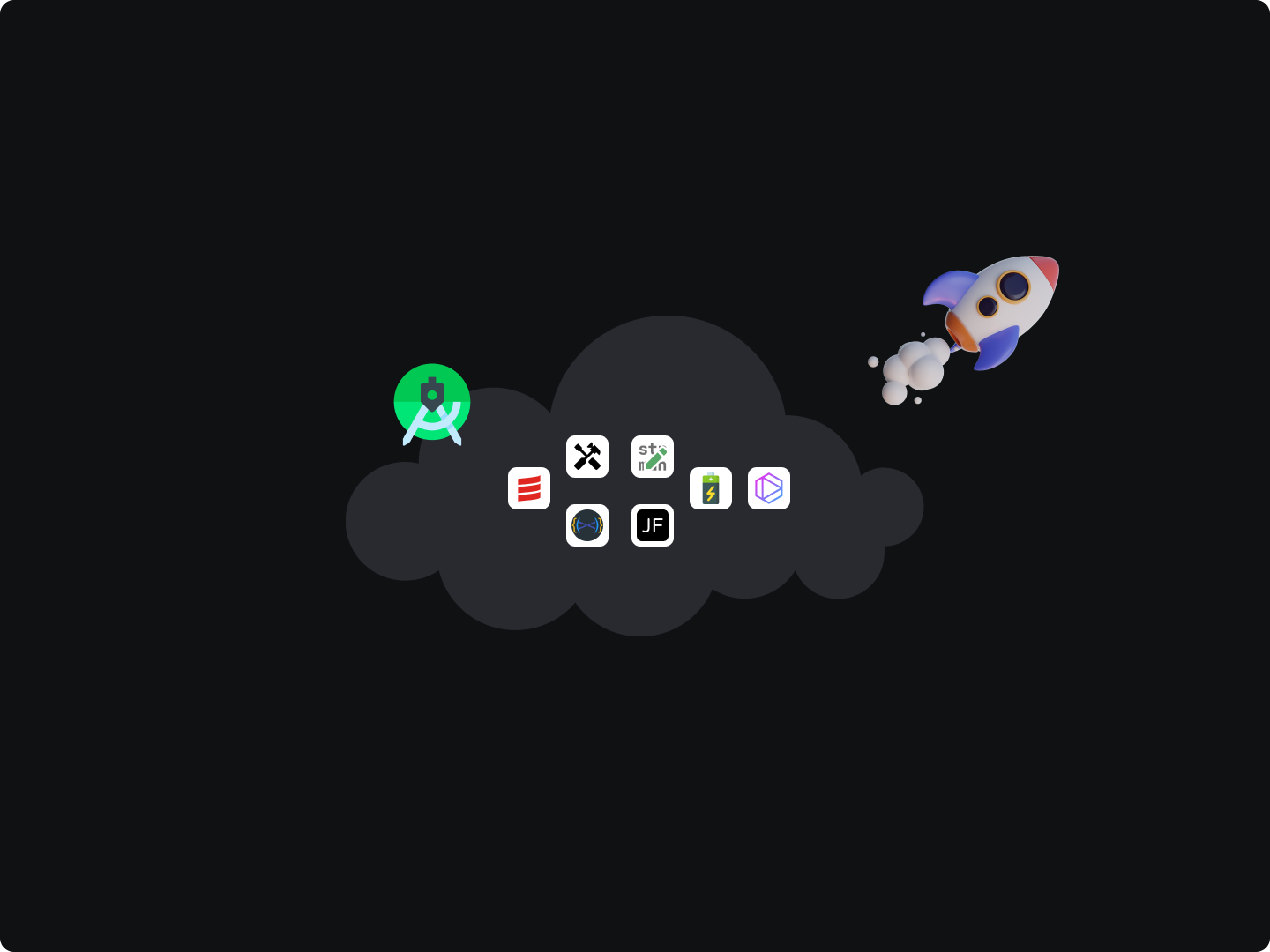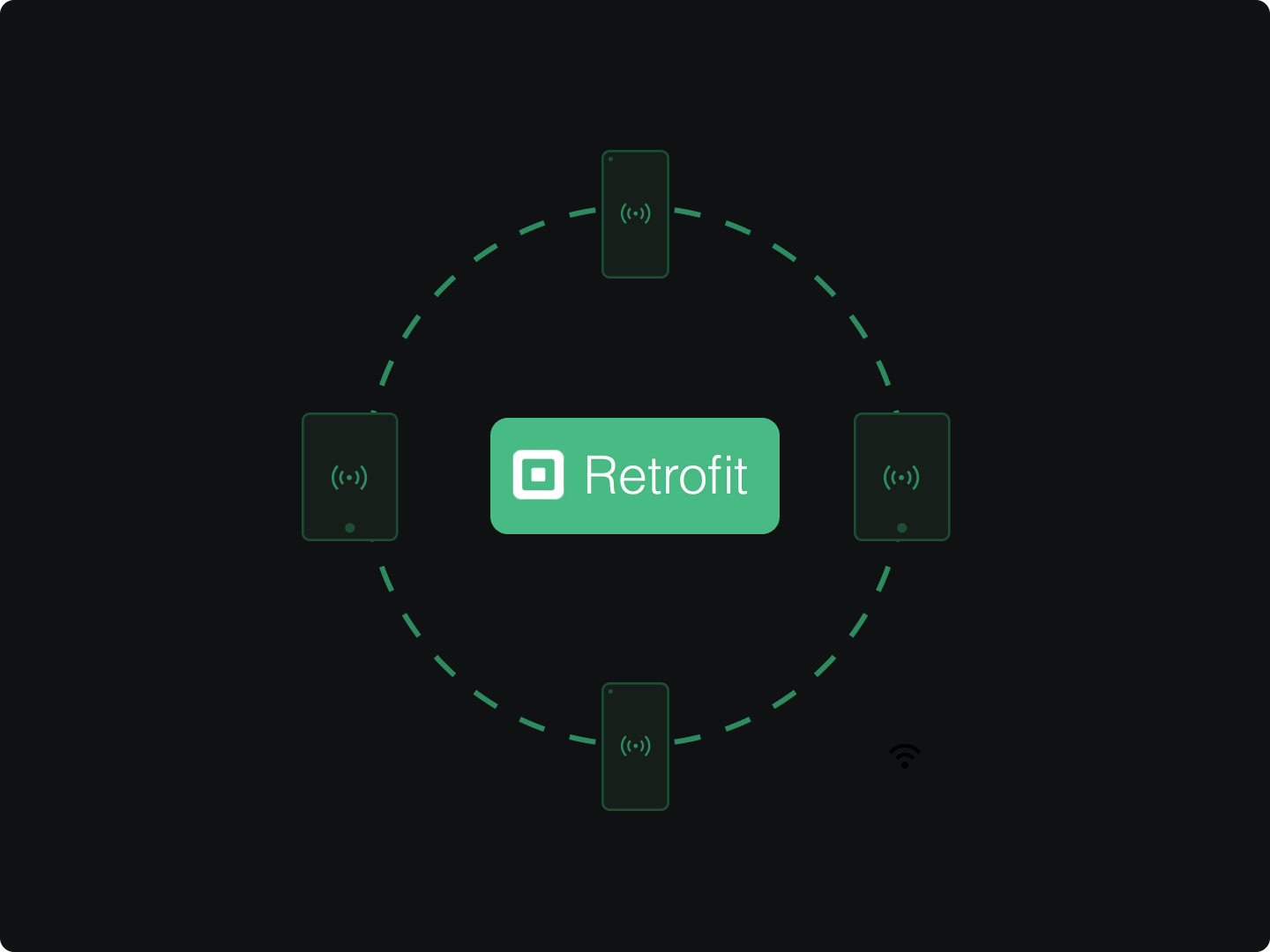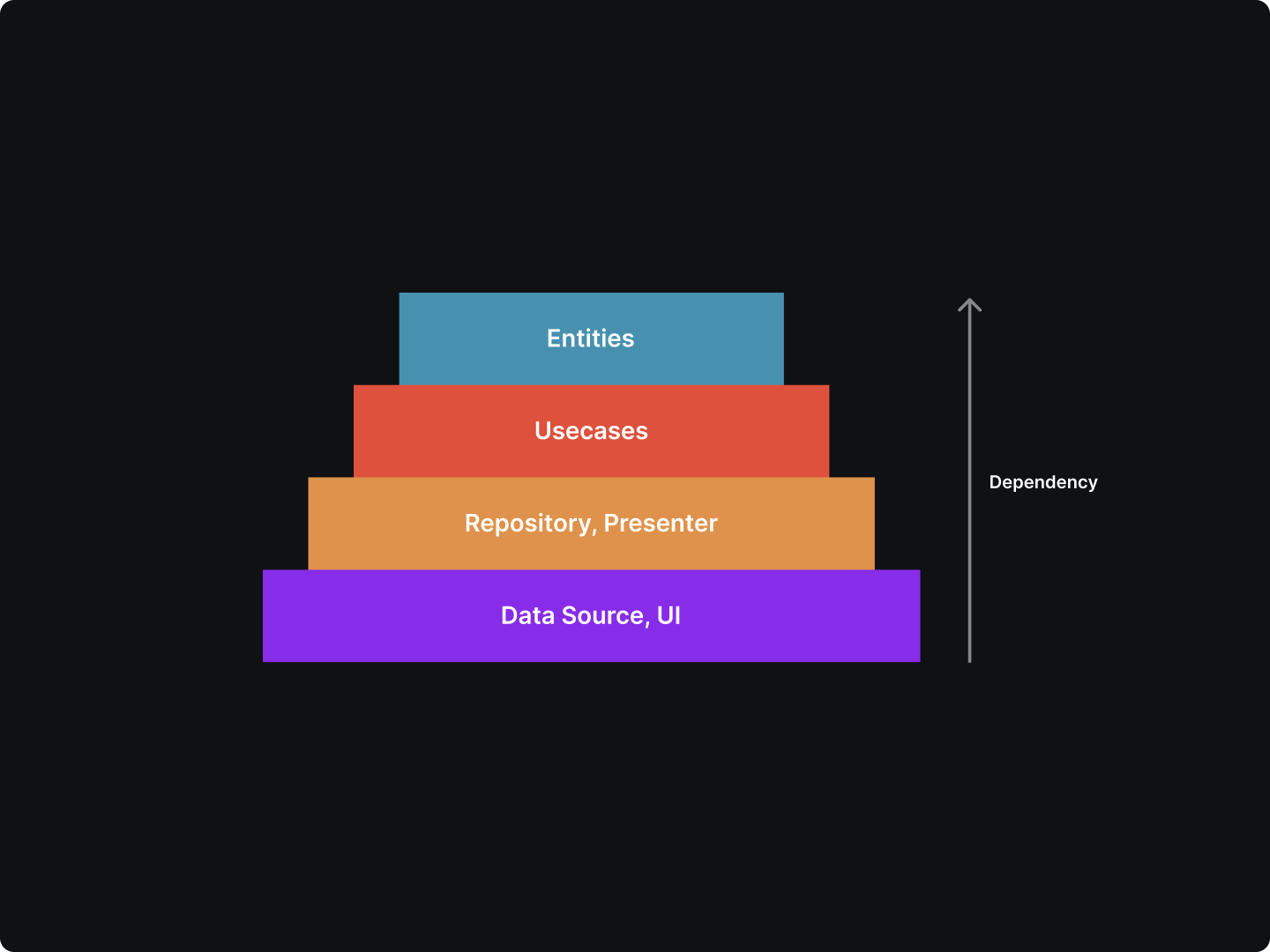Android Studio is one of the bests applications for making an Android app.
The Android Studio version is constantly updated to offer several essential features for Android developers to create apps efficiently and fast.
Before we dive into Android Studio plugins - one of the most essential solutions for developers to build great apps fast, let’s do a recap of the basics of Android Studio.
In case you missed it, the latest Android Studio version was Hedgehog | 2023.1.1. This comes with the required latest Android Studio plugin version ( 3.2-8.2) for you to develop and deploy apps efficiently.
However, since the list of Android Studio plugins is numerous, we have put together the best plugins that would help you fast-track your app development period. And more important, deploy Android apps that meet the audience’s needs in features and user experience.
In the list are two underdog Android plugins you should take advantage of to speed up your app development productivity.
Top Android Studio Plugins
1.ADB Idea
ADB Is a command line that lets you communicate with an Android device that is connected to an emulator or a USB. This enables you to pull data such as memory usage data and push & pull applications from the device.
An ADB Idea is an Android Studio plugin that enables several shortcuts to ADB tool commands from your Integrated Development Environment (IDE) directly. Furthermore, it also works in the IntelliJ IDEA ecosystem.
Since the ADB Idea is off by default, you can enable it by doing the following; If you are using a USB, enable debugging in the device system settings, under Developer options.
ADB WiFi is another related ADB Android studio plugin you can enable debugging Android apps over the internet connection. Here are the steps to using ADB WiFi:
Step 1: Connect the Android device and ADB host computer to a common Wi-Fi network accessible to both. It’s important to note that not all access points are suitable; you may need to use an access point whose firewall is configured properly to support ADB.
Step 2: Connect the device with a USB cable to the host.
Step 3: Make sure ADB is running in USB mode on the host.
Step 4: In Android Studio: go to tool → android → ADB WIFI → ADB USB to WIFI.
2. Scala
Scala’s Sbt-Android plugin enables you to easily build and run Android applications from Sbt Console using Sbt tasks.
The plugin also supports joint compilations. This allows you to freely mix Java and Scala code with dependencies in both directions.
The Scala plugin adds the following extensions which you can use in your build script as though they were properties of the source set object.
scala - SourceDirectorySet which contains .scala and .java files found in the Scala source directories, and excludes all other types of files.
scala. srcDirs - The source directories contain Scala source files but may also contain Java source files for joint compilation. The default value is [projectDir/src/name/scala].
Allscala - FileTree contains all the Scala source files of this source set and contains only the .scala source files.
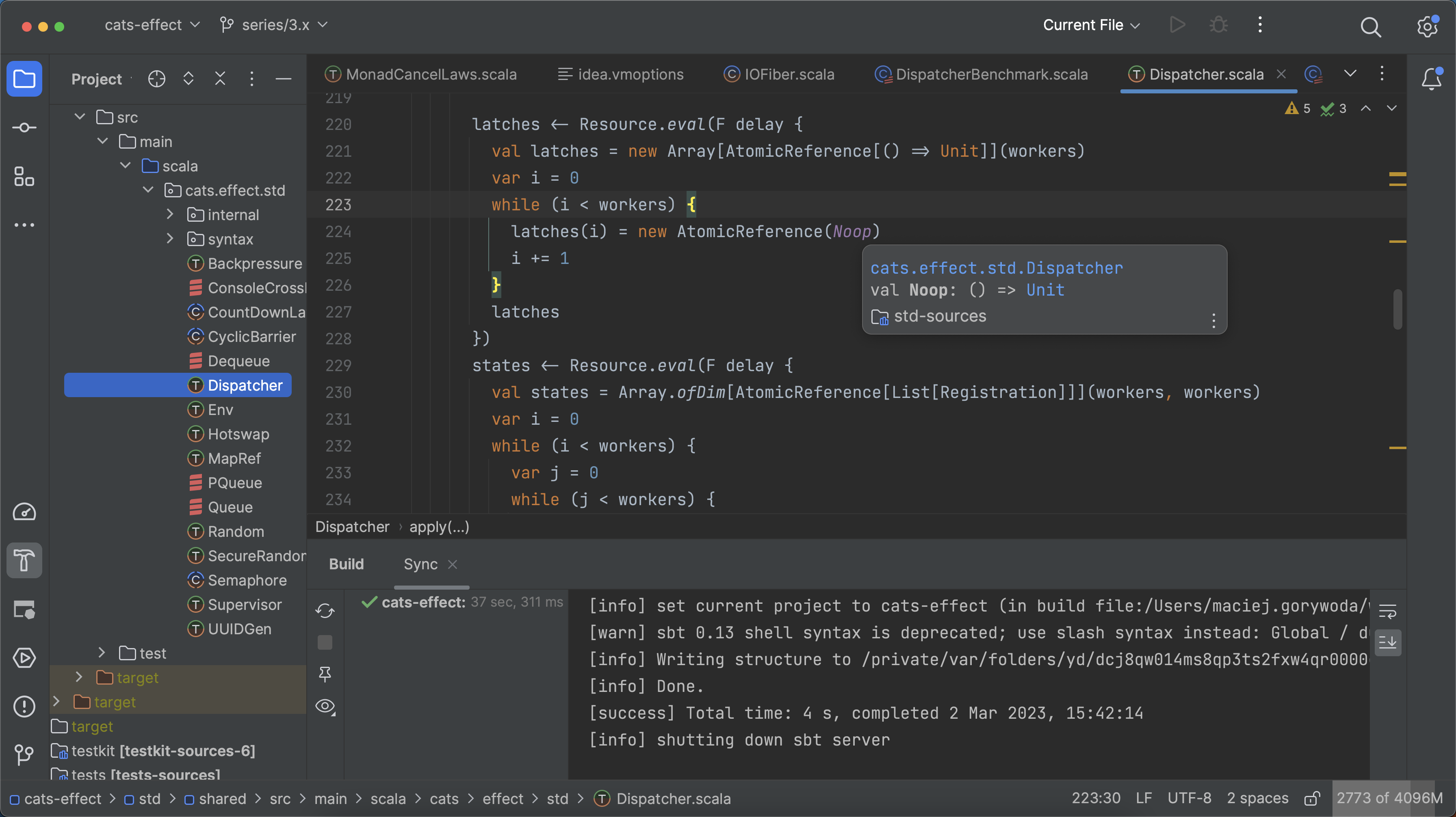
3. Name That Color
We all occasionally name a color or two correctly. However, when writing code for mobile or web applications, its time consuming to switch tabs for color reference.
Using the Name that Color plugin you can easily name the color you have in our clipboard directly inside your color resource file in Android Studio.
You no longer have to use ‘lighter_light_pink’ in your XML file with the Name that colors plugin.
4. String Manipulation
A string is an array of character data types. String manipulation is where a user is asked to process a given string and change its data.
For example, you can manipulate strings in Kotlin programming language without necessarily changing the length or elements since they are immutable anyway.
Unlike Java and other programming languages, you can instantiate an object of a string class in Kotlin without requiring any new keywords. You can simply declare a String with a double quote ( “ “ ).
val str1 = "Hello, Dashwave"
val str2 = """Welcome To Dashwave"""
The string manipulation plugin pretty much filters, sorts, switches, and does more to string automatically saving you time and energy.
5. Shifter
The shifter is one of those underdog Android Studio plugins. To those not using the plugin already, you may not know you need it until you try it out. It saves you from performing repetitive coding tasks.
The shifter android plugin enables you to take string manipulation to the next level. You can easily execute code and string manipulation using various keyboard shortcuts.
There are a couple of Shifter types to take note of:
- When sorting, you can shift a selected (from question mark on) ternary expression, and swap "then" and "else" statements.
- For number shifting like numeric block selection, you open a dialog to choose: and you can execute either an in/decrement each or replace by enumeration.
To get started use the following commands:
- Ctrl+Shift+Alt+Comma - Shift down word at caret / inline / sort selected lines ascending
- Ctrl+Shift+Alt+Period - Shift up word at caret / inline/sort selected lines descending
- Ctrl+Shift+Alt+J - Shift-Down More
- Ctrl+Shift+Alt+K - Shift-Up More
6. Rainbow Brackets
Identifying code blocks can be tricky for the naked eye. It's even worse when all brackets are in the same color. However, using the Rainbow Brackets plugin on Android app development, you can easily identify code along a block.
One of the standout features of Rainbow Brackets is its ability to handle multiple programming languages. Whether you are working on a project in Python, Java, or JavaScript, Rainbow Brackets ensures that your code is properly formatted and easy to read.
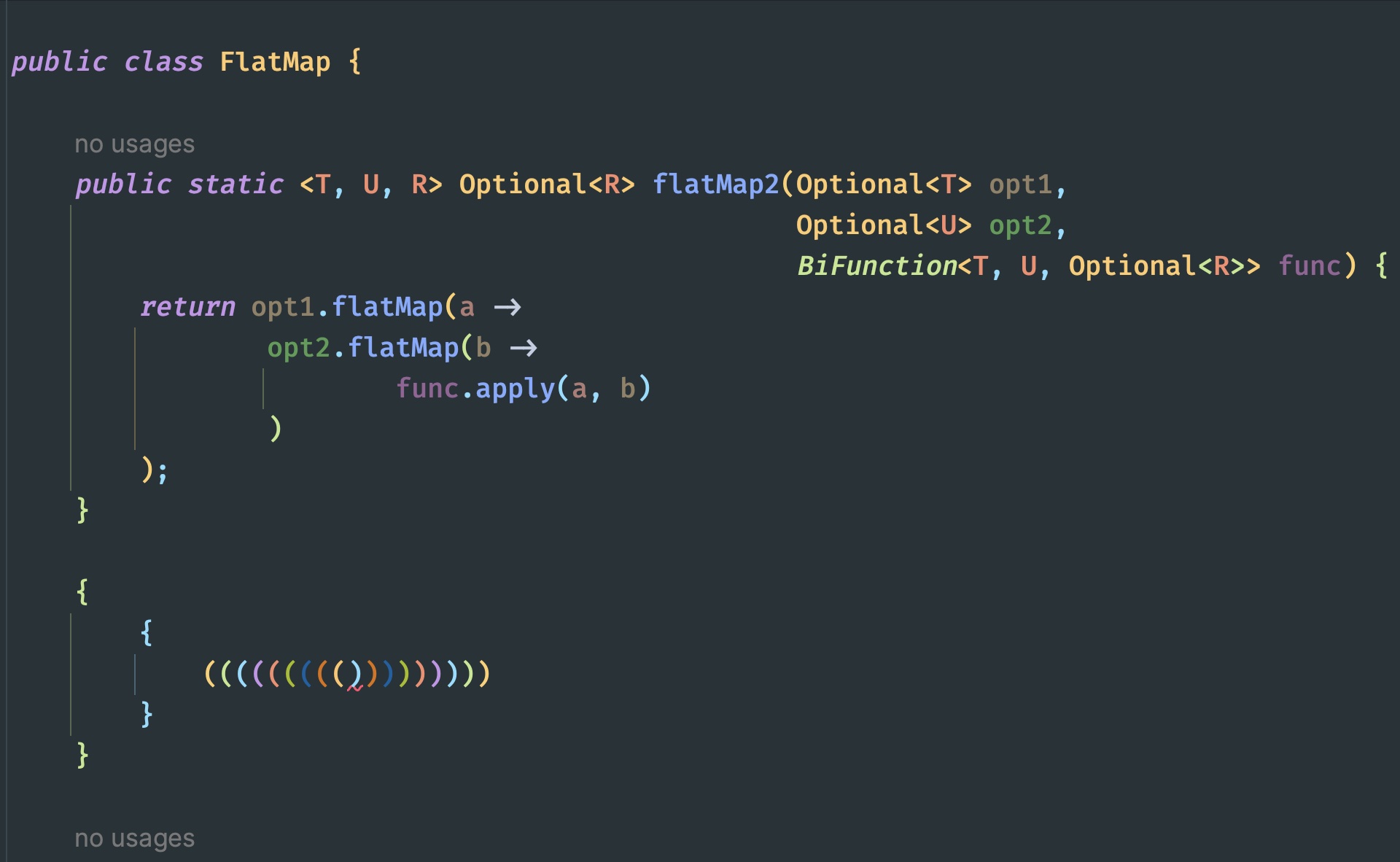
7. JSON Formatter
Instead of constantly switching tabs, especially when you want to format, the JSON Formatter plugin helps you navigate formatting fast and easily without necessarily re-starting the IDE.
Some of the features in JSON Formatter's new release include;
- Dark mode
- Syntax highlighting
- Fast and even longer JSON pages
- Negligible performance impact on non-JSON pages (less than 1 millisecond)
- Collapsible trees, with indent guides
To get started with JSON Formatter on your device, do the following;
- Paste the JSON string into the editor,
- Press Reformat Code (Ctrl + Alt + L in Windows) to format code as if you editing a file with a .json suffix.
- The plugin panel will appear on the right side of the window after installation, and you don't have to restart the IDE.
- Make sure that you have enabled the "Tool Window Bars" in Edit -> Appearance -> Tool Window Bars.
For those using Kotlin language for your Android app, consider installing JSON To Kotlin Class plugin if you haven’t. You can easily convert Json String into Kotlin data class code using this Android Studio plugin.
Some of JSON TO Kotlin Class features include:
- Formatting any legal JSON string
- custom define data class, parent class
- Generating Kotlin classs as individual classes
- Customizing your own annotations
8. Code Iris
In your journey to build a comprehensive Android application, you will constantly increase the number of modules, dependencies, and packages required.
To keep track of all these, you will need the Code Iris plugin. This Android Studio plugin acts as your ‘ Google Maps’ of your source code. It gives you the ability to filter, and highlight classes making it easy to navigate across your code.
Other notable features of Code Iris include:
- Manual layouting
- Basic structure metrics
- Experimental Kotlin analysis
- Visualize classes and other dependencies
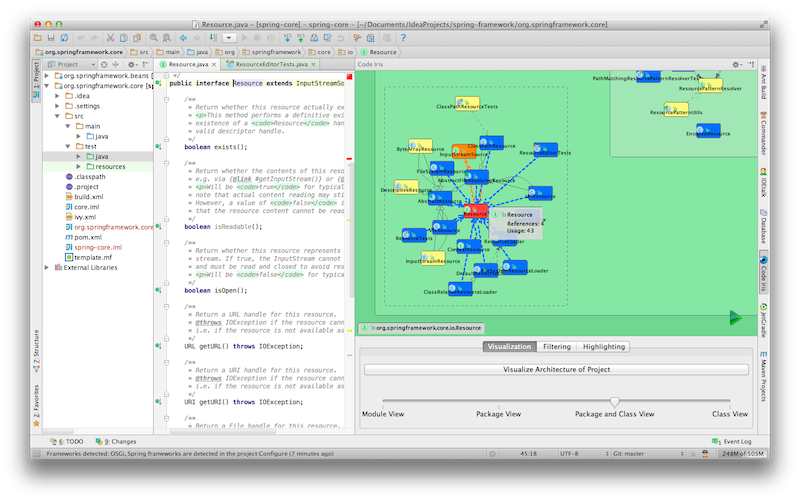
9. QAplug
QAPlug in Android Studio adds quality to code in the IntelliJ IDEA by integrating with tools like Findbugs, Checkstyle, and PMD.
To get started, do the following
- Select ‘Analyze code’ from the context menu
- Choose the appropriate scope and analysis profile
- Run analysis
- Browse and fix problems with your code
10. TabNine
The rise of AI coding assistant tools continues. I could consider these tools underdogs for now, but soon developers will see the underlying value - ship apps faster. Example tools include: Github Copilot and Tabnine
TabNine plugin makes you a better app developer. The AI code assistant is designed to increase your coding velocity by crowdsourcing real-time code from the most popular IDEs and coding languages.
11. Butterknife Zelezny
While most developers may know about JakeWharton’s Butterknife annotation library, now there exists an Android plugin that allows you to inject views into Android components.
The Butterknife Zelezny plugin allows you o save time, avoid repetitive coding, and deploy your Android app faster. Some of its features include:
- Provide an event listener
- Setting View property
- Also Binding resources
- Optimize code
- Binding View
- Provide List Adapter
Use Android Studio Plugins
The number of Android studio plugins on the JetBrains marketplace is robust. However, you have to choose those that meet your app development needs.
Some of these plugins are already mentioned in the listicle above. The most relevant ones for any Android developer looking to develop and ship apps faster to say the least.
To sum up, if there is any Android Studio plugin mentioned above that is not among your developer toolkit, consider installing it today. Otherwise, keep learning, and keep developing great Android applications.